Outlook 2003
Configuring Outlook 2003 with MS Exchange 2007
To set up your Email account in Outlook follow these simple instructions:
1. Go to the Tools menu and select "E-mail Accounts" |
|
| |
| 2. This will open the following windows, select 'Add' |
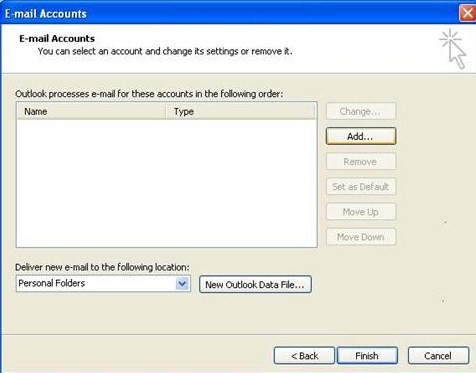 |
| |
| 3. In the following window, choose 'Microsoft Exchange Account', and click 'Next'
|
|
| |
4. Enter the server name: ex-01.exchange.fluent.ltd.uk
Enter the mailbox name: this will be provided to you,
Select 'Check Name', this prompts Outlook to contact the exchange server and verify the mailbox exists (the entries will be underlined once verified)
|
|
| |
5.
Click on 'More Settings' and the following window will appear. On the General tab, enter a name for the account, choose something that allows you to easily identify the account. |
|
|
6. Click on the 'Advanced Tab' |
|
|
7. Click on 'More Settings' and the following window will appear. On the General tab, enter a name for the account, choose something that allows you to easily identify the account.
|
|
|
8. Click on 'More Settings' and the following window will appear. On the General tab, enter a name for the account, choose something that allows you to easily identify the account.
|
|
|
| |
